FTPing with Fetch
Fetch can be downloaded here.To get started, launch Fetch. Go under the File menu and choose "New Connection". The following window will appear:
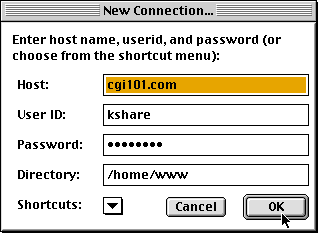
Type in the host name or IP, your username and password, and the directory you want to go to (or leave blank to go to your home directory). Click OK to connect.
Once connected, you'll see a window showing the current directory, and files in that directory:
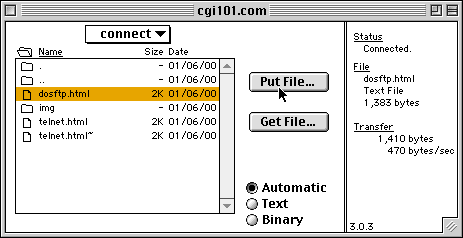
To upload a file, click on "Put File". You'll get a file browser window like so:
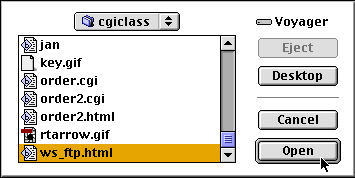
Browse your folders until you find the file you want. Remember you can click on the name of the folder (in the above case that's the "cgiclass" button with the folder icon next to it) to back up a directory. Once you've found the file, be sure it's selected and press "Open".
You'll get a "Save file on hostname as:" window like so:
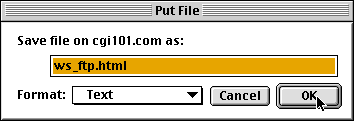
If you want to rename the file, you can do so here. (Unix filenames should not have spaces or non-alphanumeric characters in them, so be sure to rename the file appropriately.) You can also specify the file format; HTML and CGI programs should be sent as Text, and GIF/JPEG images should be sent as Raw Data.
If you're uploading a CGI program for the first time, you'll also need to set the file permissions for it. Select the file, like so:
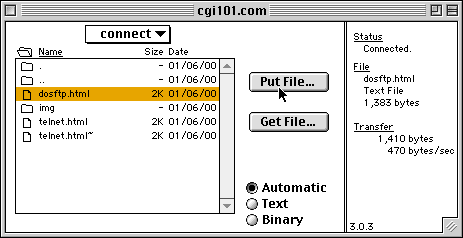
Now under the "Remote" menu, select "Set Permissions". You'll get the following screen:
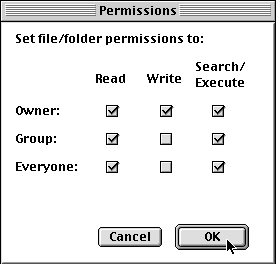
The permissions should be set as shown - owner has read/write/execute, and group/everyone has read/execute only.